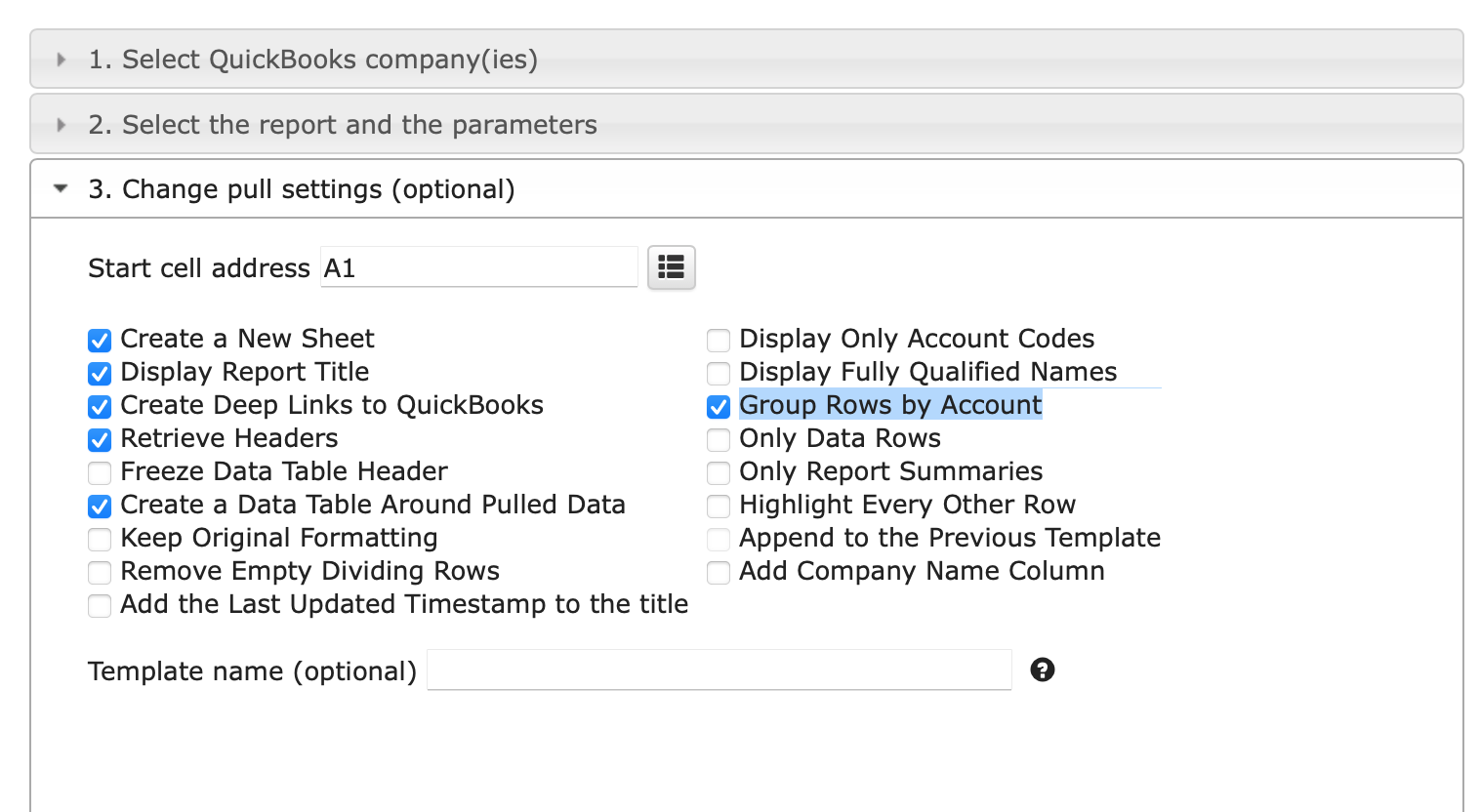Release updates for G-Accon for Xero/QuickBooks
G-Accon for Xero: Changes and Enhancements released in March, 2024
G-Accon for QuickBooks/Xero: Changes and Enhancements released in March, 2024
Watch latest videos in G-Accon Integration channel
Consolidated Xero Reports with Intercompany Eliminations
The primary objective of intercompany elimination in consolidated financial statements is to present a fair and accurate view of the entire economic entity.
These transactions occur between entities within the same consolidated group and involve the exchange of goods, services, or assets. By eliminating them, companies avoid double counting and the distortion of the consolidated financial statements.
How to Generate Consolidated Report with the Intercompany Eliminations
Step 1. Create an Intercompany Elimination Set

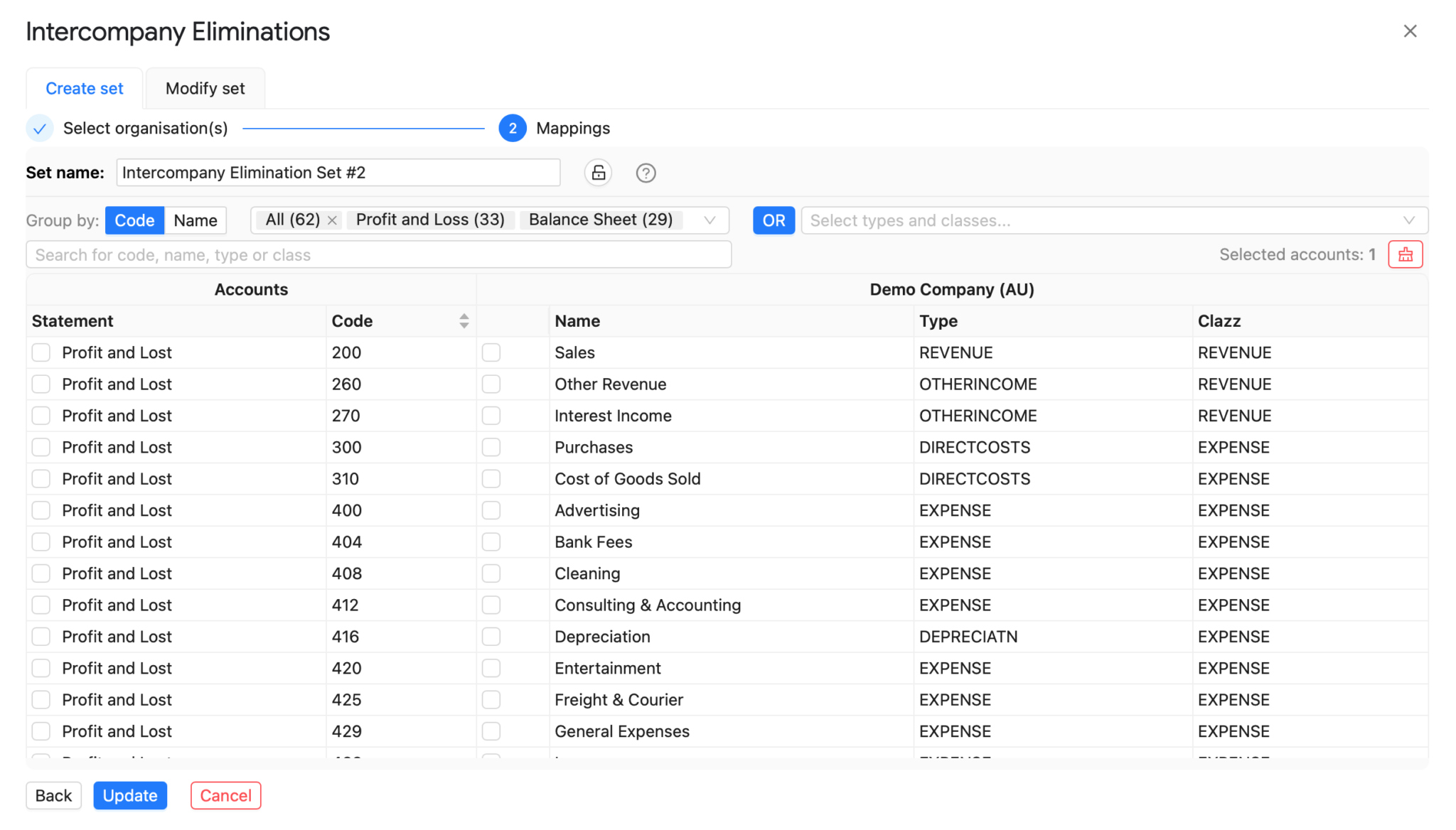
You can also modify your sets, create duplicates, delete them, and share them within your team.
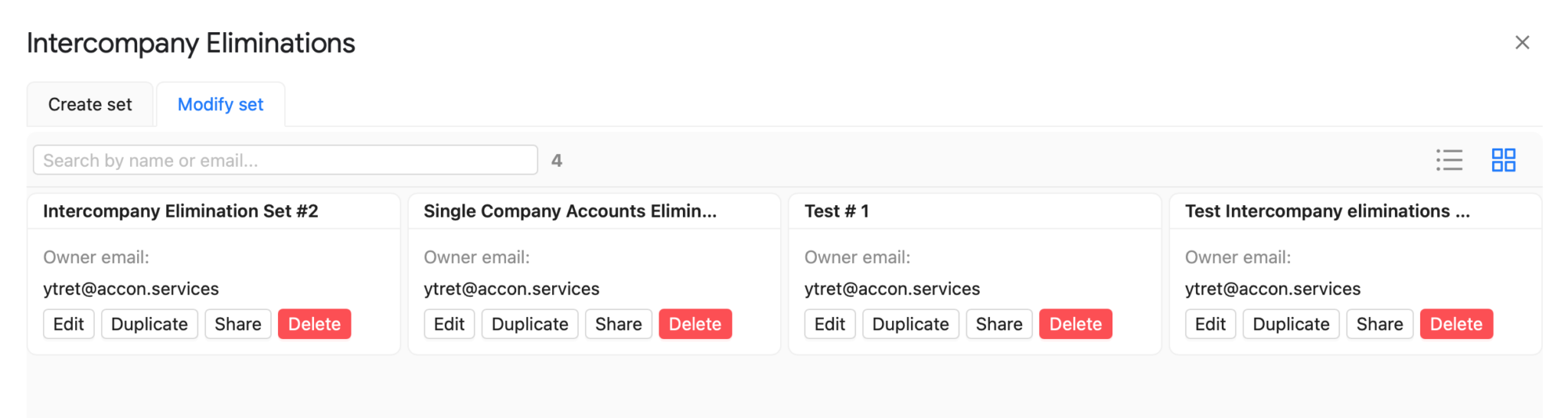
Step 2. Generate Consolidation Report with Intercompany Eliminations
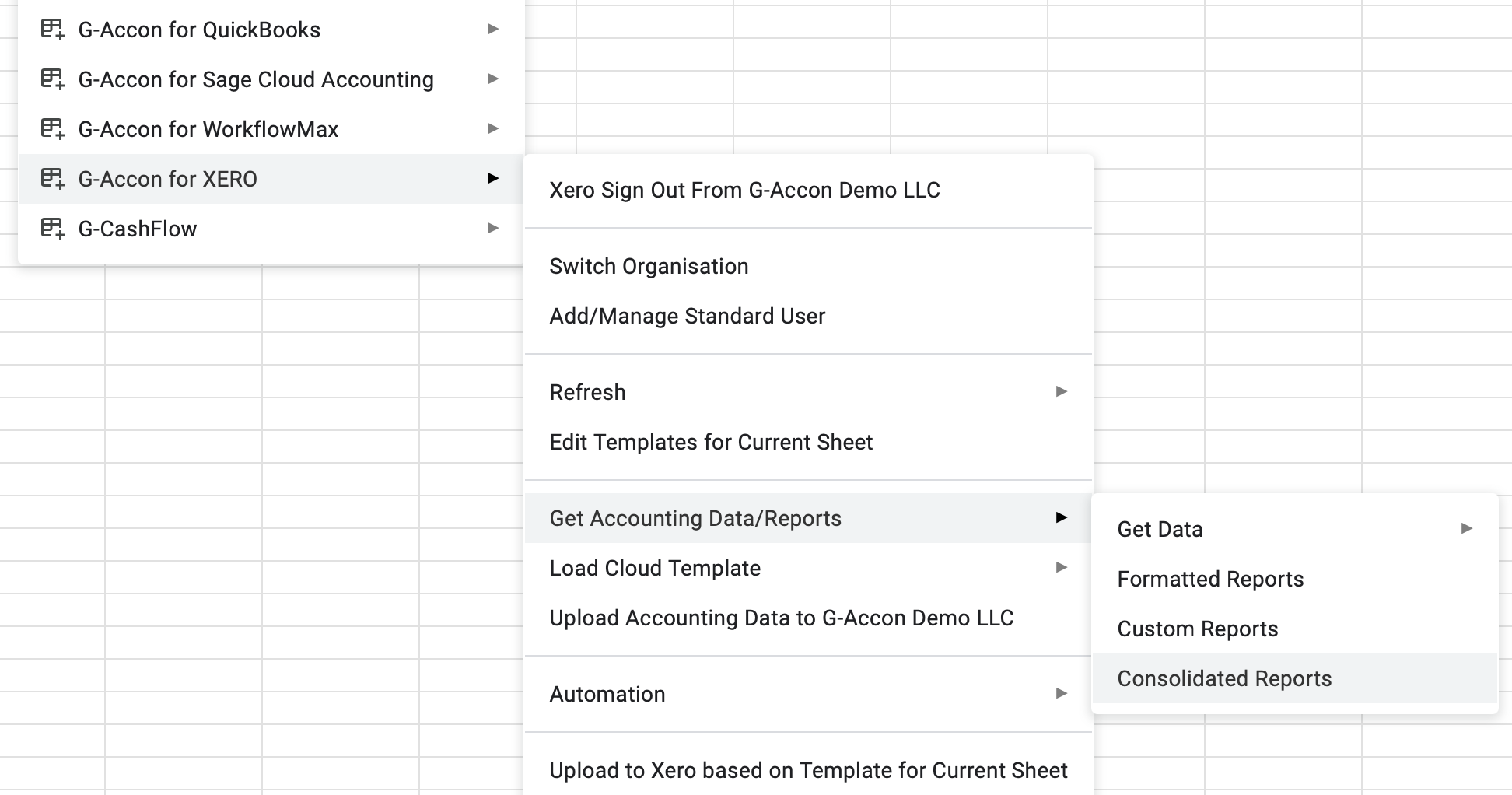
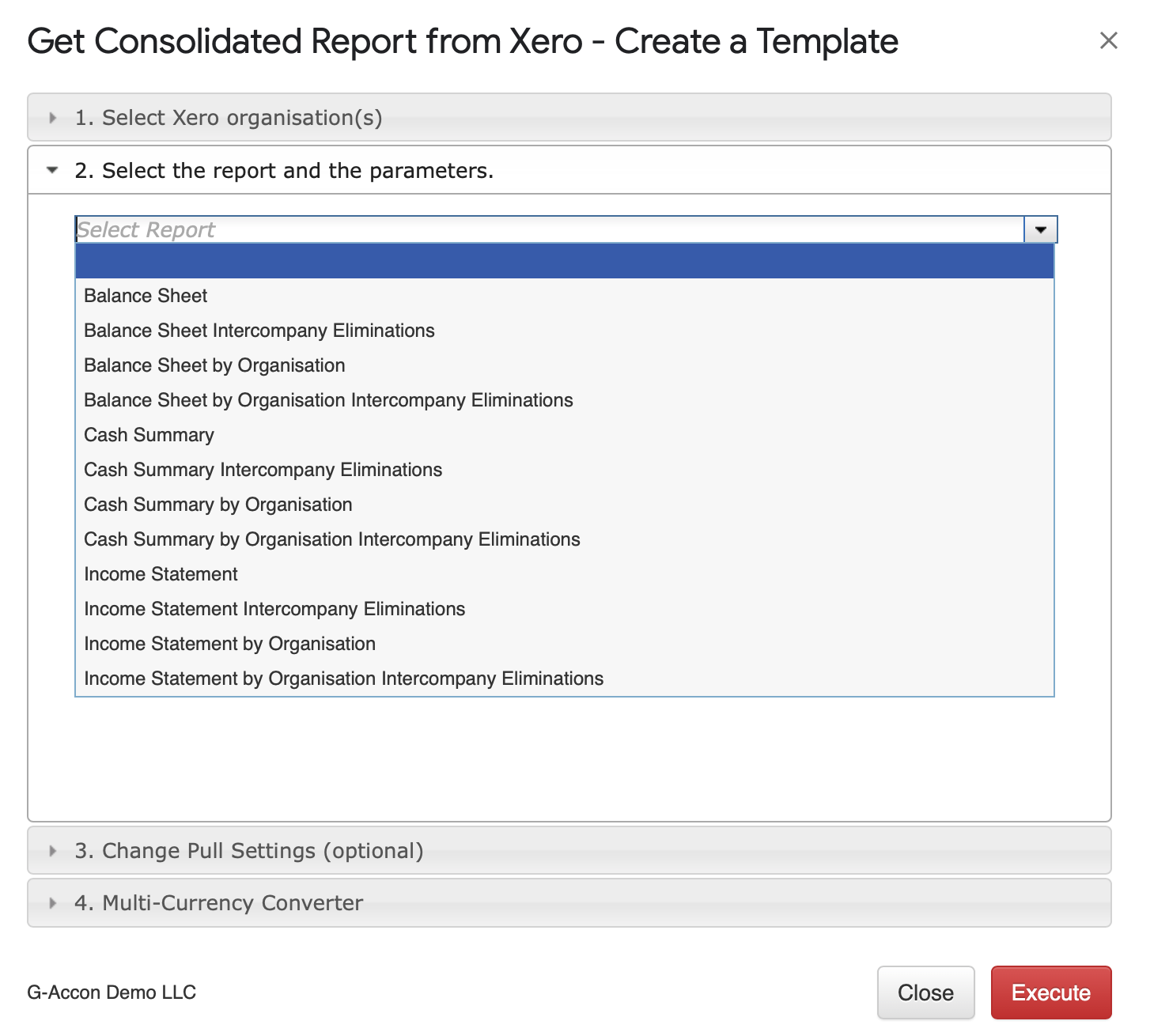
Elimination Set

Next step is to identify Elimination Settings. These settings will dictate what you want to see as part of the reports in Google Sheets.
Elimination Settings

The Elimination Settings options are:
Step 3. Generate Report

The list of New Consolidated Xero reports with Intercompany eliminations:
Add Standard User UI changes
G-Accon offers an extra functionality known as "Add Standard User" enabling several individuals to collaborate on the same QBO file. The QBO Prim Admin can select between "Full Access" or "Read Only" privileges when adding a standard user, thereby providing team members with the capability to access QBO company files simultaneously.
"Full Access" allows a user to download and upload data to and from the QBO file, granting complete control over the QBO company file.
"Read Only" permits a user to download data from the QBO company file only, without the ability to upload or make any changes.

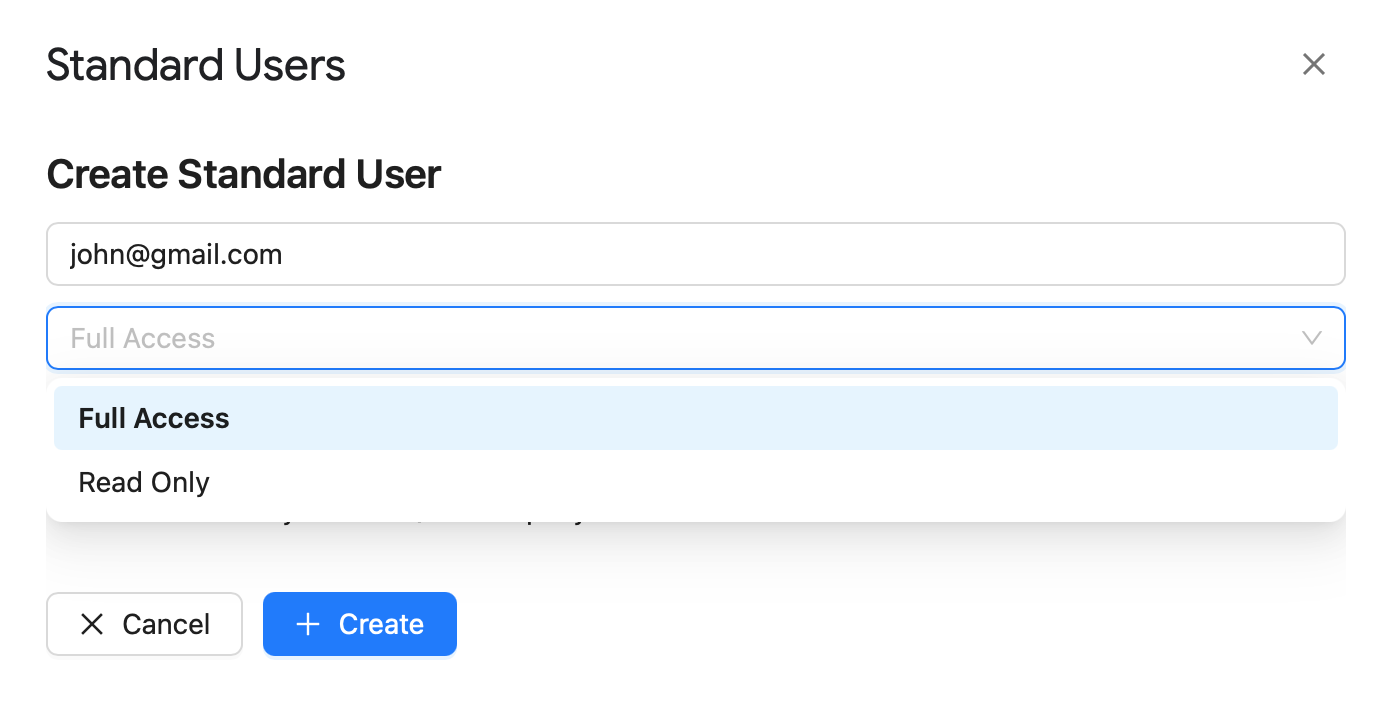
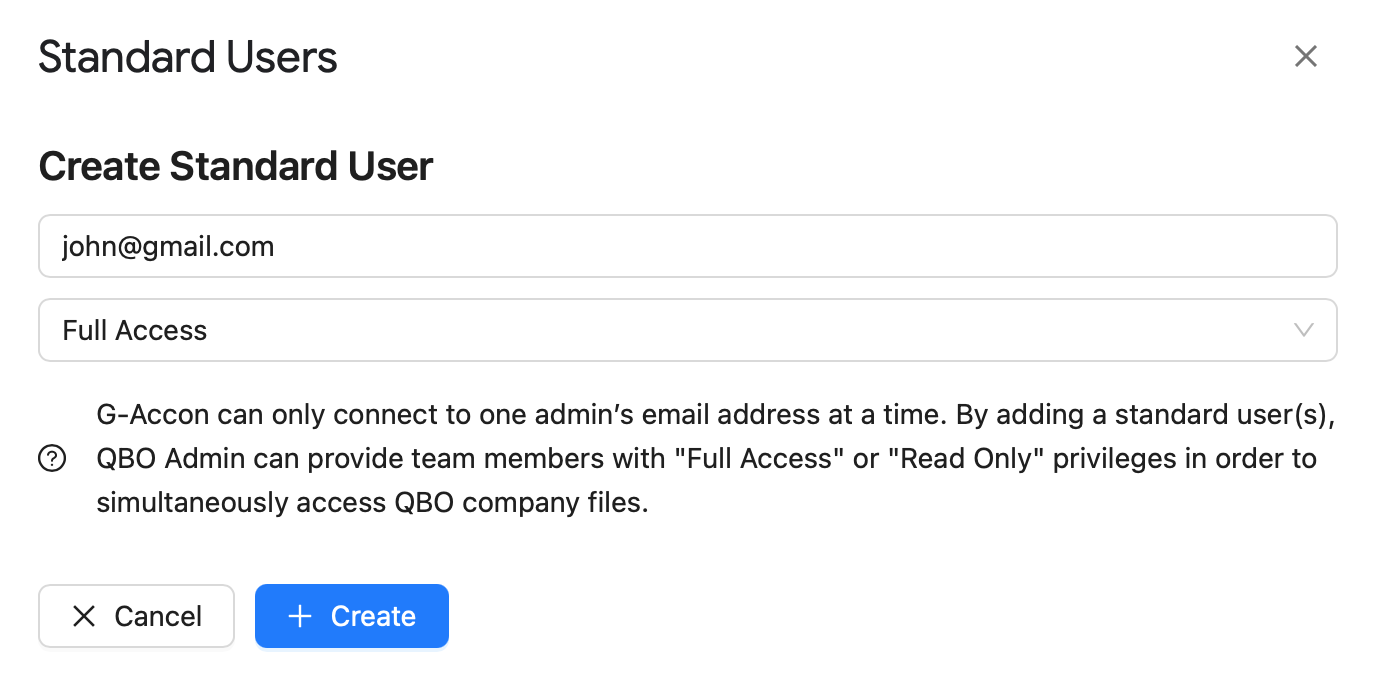
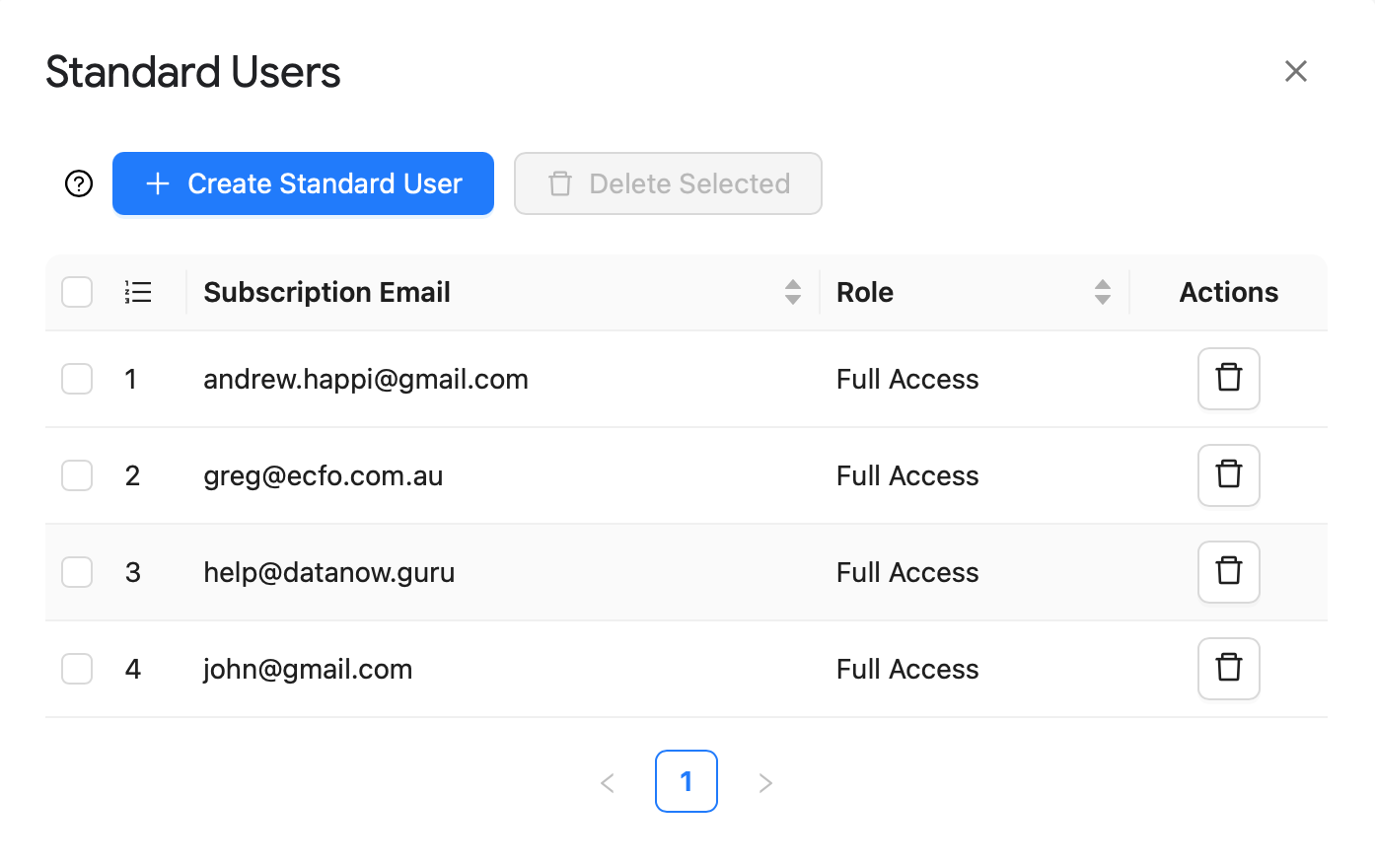
Identify template's Type by Color
Xero and QuickBooks users can easily identify the template type by color when adding templates to their automatic workflow.
Additionally, keywords will be displayed when users hover their mouse over the color.
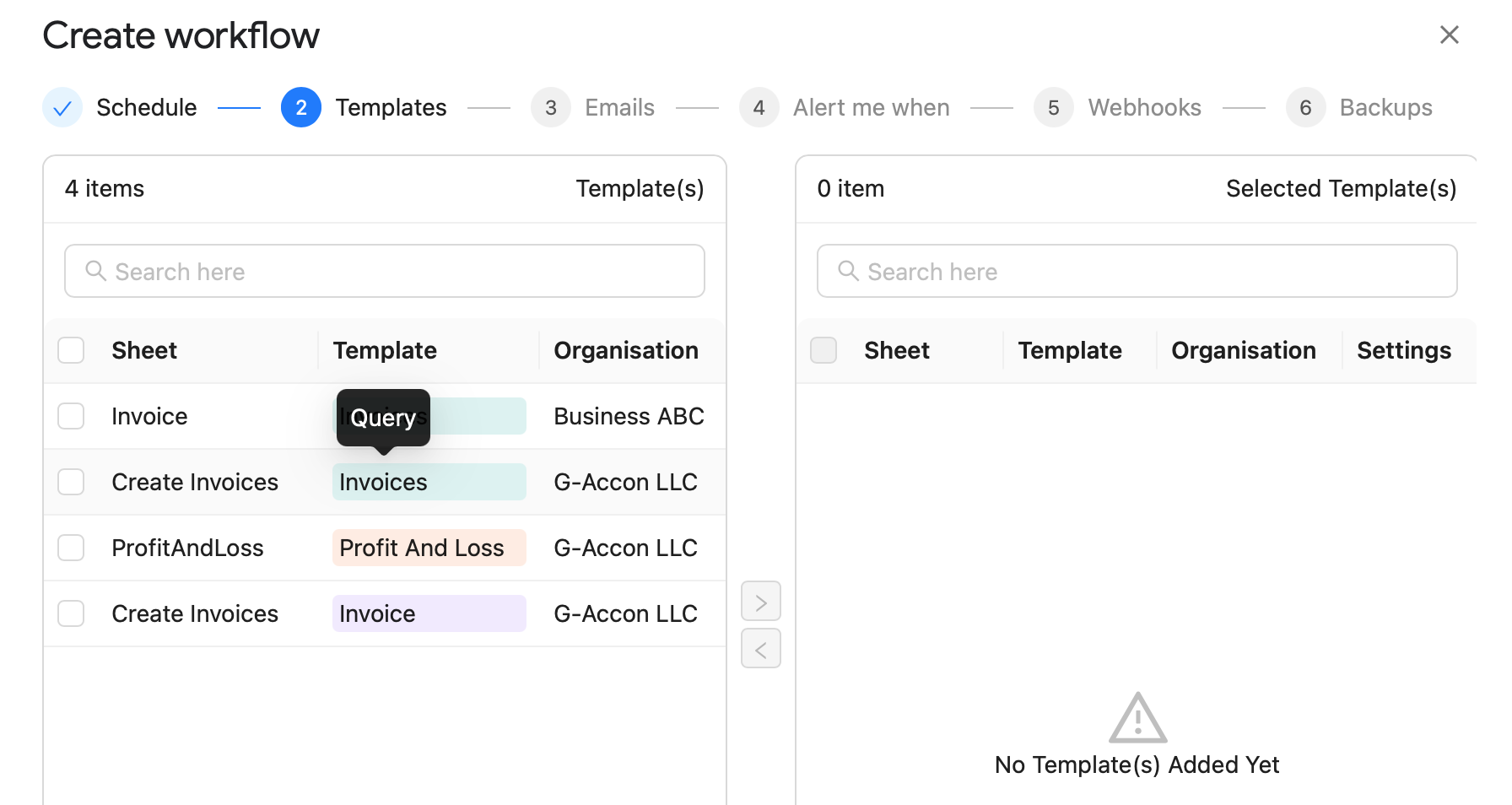
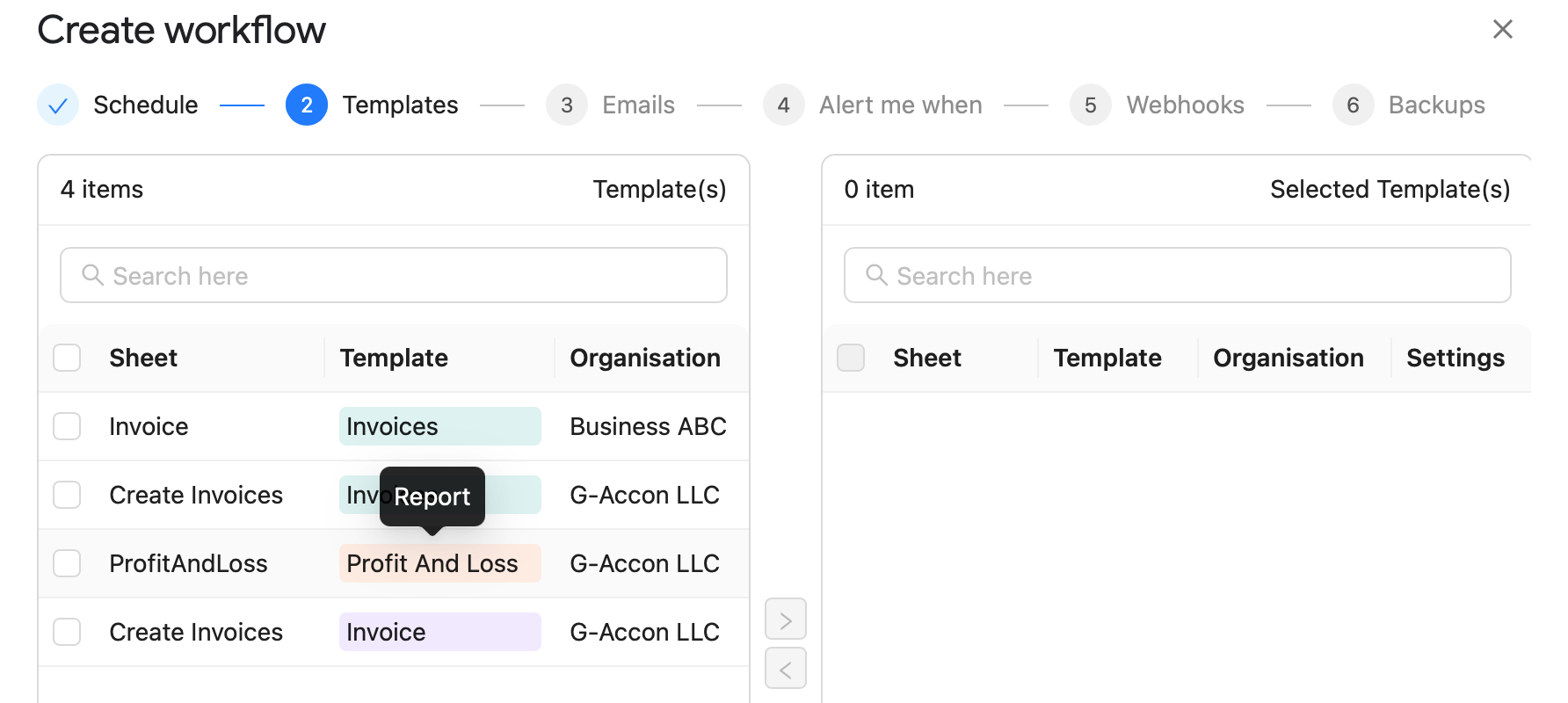
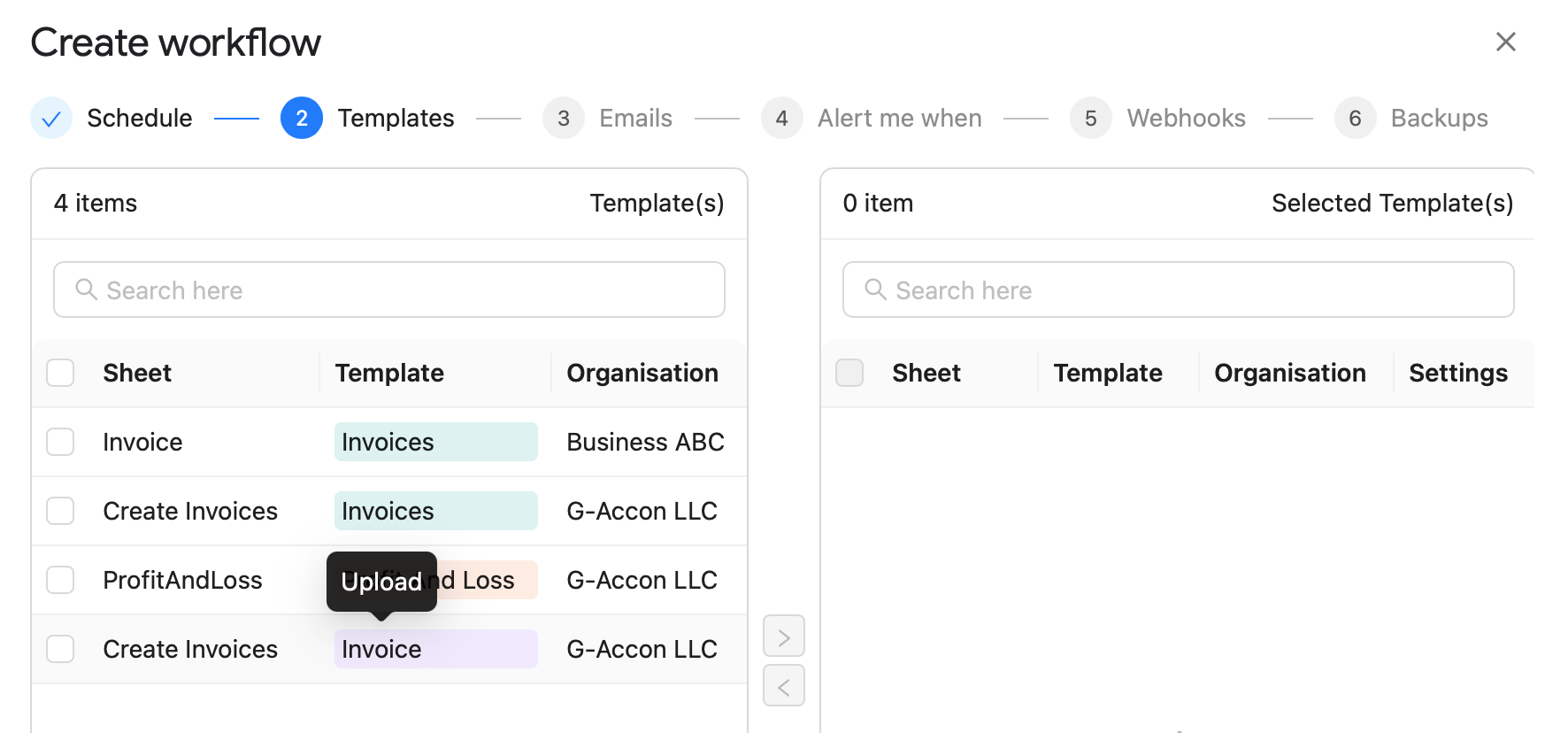
Ability to view and download the correct template for the current worksheet
When users frequently navigate between worksheets, it can be challenging to determine if the current worksheet has any attached templates. In such instances, the "Refresh to Current Sheet" button assists by retrieving all existing templates associated with the sheet and displaying the currently active ones.
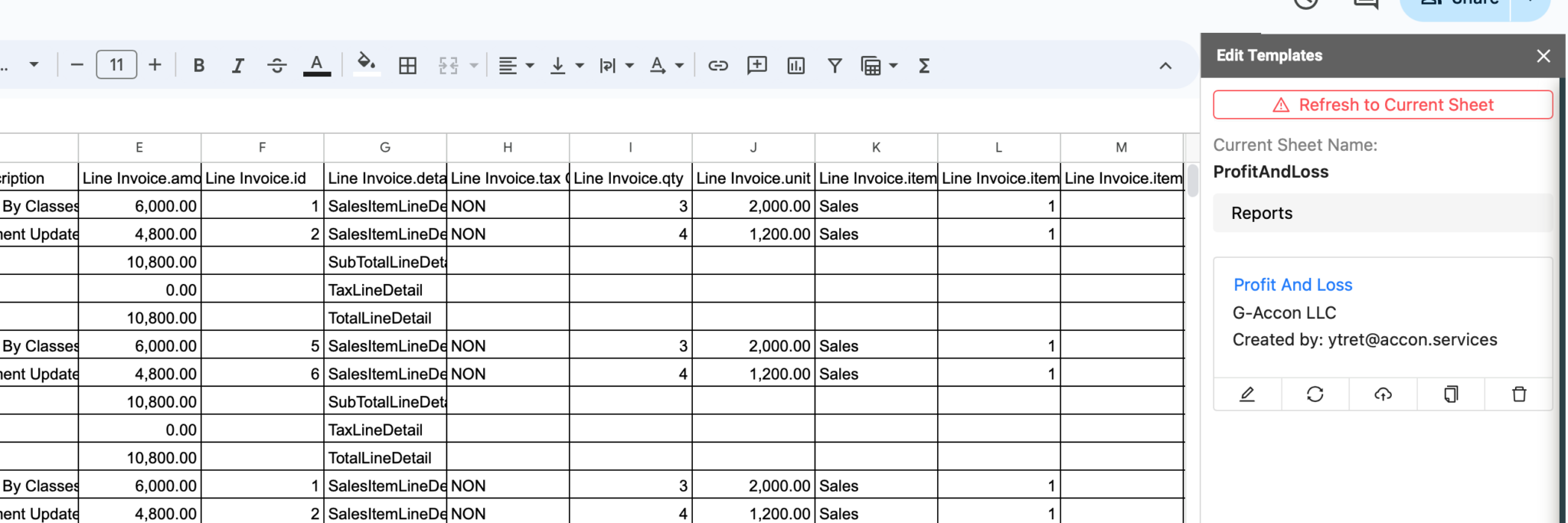
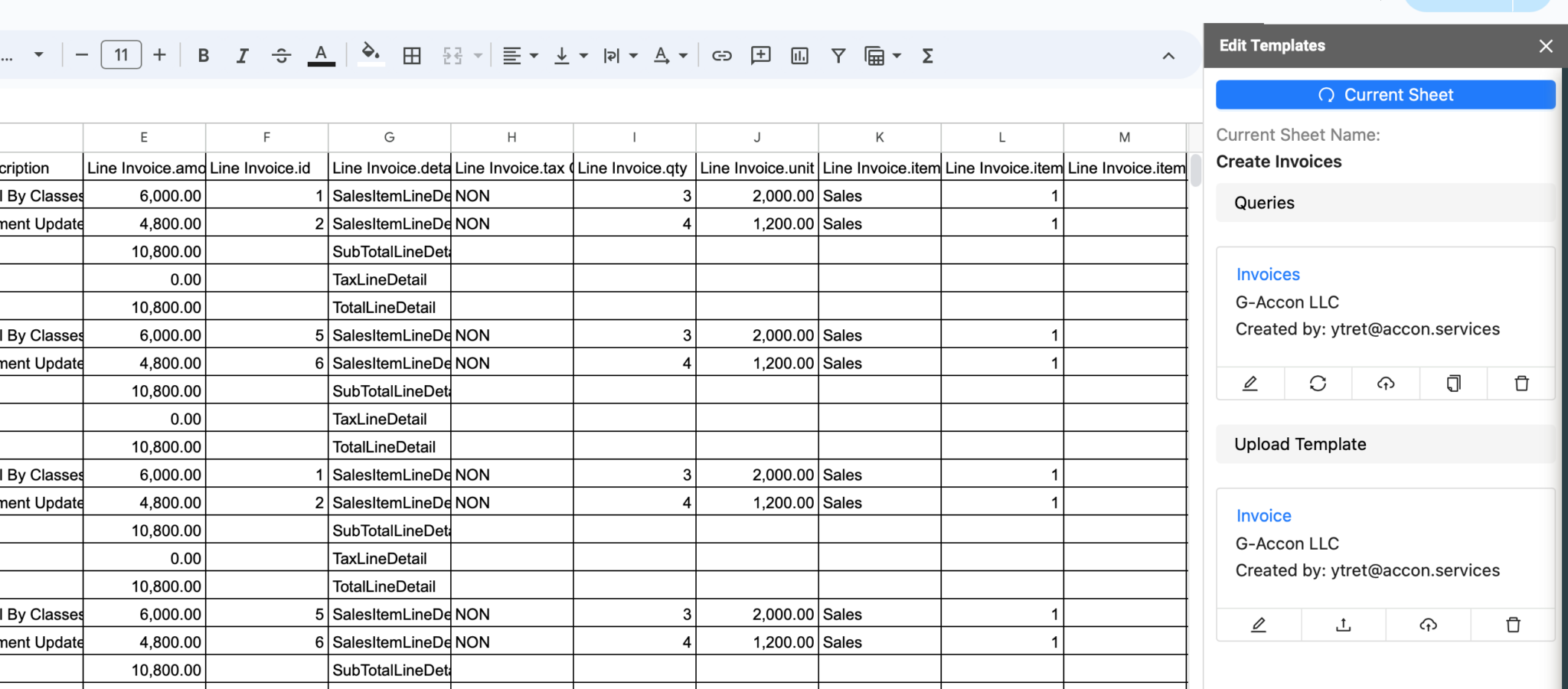
Grouping Accounts in Consolidated Reports (Xero/QuickBooks)
When generating consolidated Xero or QuickBooks reports in google sheets, you can organize accounts into groups. Our application offers the flexibility to group accounts by either code or account name. You need to select the "Group Rows By Account" checkbox under the Change Pull Settings menu option.
If your entries have varying account codes and names, you'll need to utilize Intercompany Eliminations. Currently, this feature is exclusively available for Xero users, accessible under the Consolidated Reports menu option.